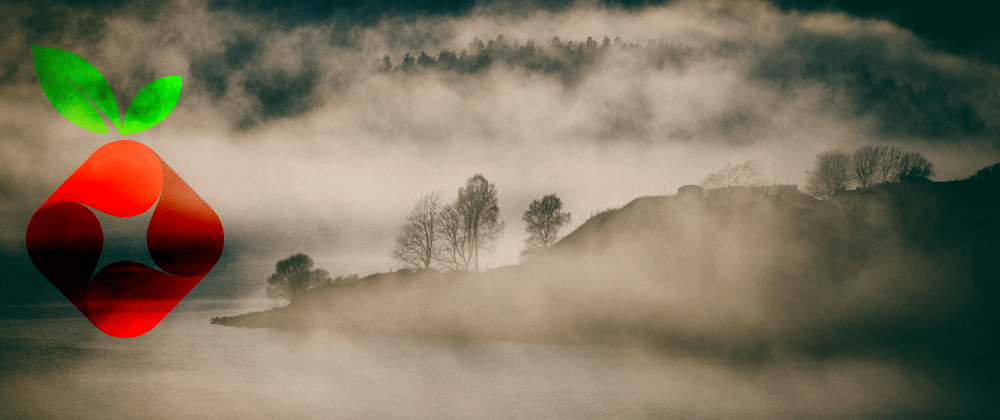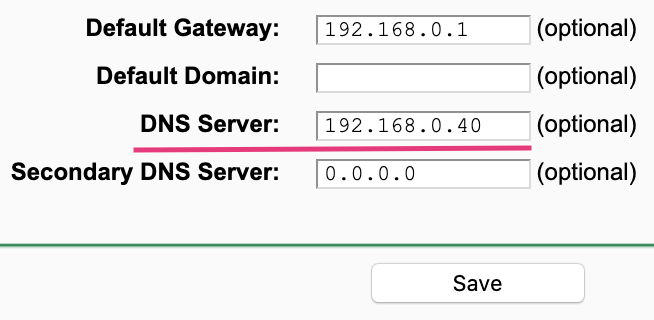I've wanted to set up a Pi-hole on my home network for a while but never found the time. Similarly, my old Mac mini has been laying around for a few years now, and I have meant to make use of it. After the recent announcement that MacOS Big Sur will not be compatible with my 2012 Mac mini, I have decided to turn my mini into an Ubuntu server and install PiHole.
Hardware
As touched upon already, I re-purposed an old 2012 Mac Mini. The Mac has an i5-3210M processor, 8GB of RAM and a 500GB hard disk. Using a Mac mini that is a small form-factor allowed me to position it nicely underneath my router.
Install & Configure Ubuntu Server
The first step was to grab Ubuntu server and follow the installation instructions from the official website. I used a USB stick as the installation media. To boot from the USB, hold down the ⌘ Command key when powering on the Mac to open up the boot menu.
Update the System
After the initial installation, I updated everything before continuing any further.
apt update && apt upgrade -yInstall Postfix for Email
To keep the server up to date unattended-upgrades are used. Reports from unattended-upgrades get emailed using Postfix.
To install Postfix and initial config I ran the following:
apt install postfix mailutils
cp /usr/share/postfix/main.cf.debian /etc/postfix/main.cfI used SendGrid as a relay host and followed their documentation for configuring Postfix. Below was the configuration I added to /etc/postfix/main.cf.
smtp_sasl_auth_enable = yes
smtp_sasl_password_maps = hash:/etc/postfix/sasl_passwd
smtp_sasl_security_options = noanonymous
smtp_sasl_tls_security_options = noanonymous
smtp_tls_security_level = encrypt
header_size_limit = 4096000
relayhost = [smtp.sendgrid.net]:587To authenticate against Sendgrid using an API key, I created /etc/postfix/sasl_passwd to store the API key.
[smtp.sendgrid.net]:587 apikey:<yourSendGridApiKey>Ensure the password file had the correct ownership and before restarting postfix.
chmod 600 /etc/postfix/sasl_passwd
postmap /etc/postfix/sasl_passwd
systemctl restart postfixTest Postfix by sending an email:
echo "Just testing postfix" | mail -s "[Test Email]" test@example.comUnattended Upgrades
As mentioned before, to ensure the Ubuntu Server is always patched, I configured unattended-upgrades which installs updates without manual interaction.
Install unattended-upgrades:
apt-get install unattended-upgrades apt-listchangesFrequency Configuration
The frequency of updates I used was based upon this setup which was suitable for my needs.
Within /etc/apt/apt.conf.d/20auto-upgrades I set the following:
APT::Periodic::Update-Package-Lists "1";
APT::Periodic::Download-Upgradeable-Packages "1";
APT::Periodic::Unattended-Upgrade "3";
APT::Periodic::AutocleanInterval "9";APT::Periodic::Update-Package-Lists "1";- I update the package lists daily. This is important because unattended-upgrades can fail if the sources are outdated.
APT::Periodic::Download-Upgradeable-Packages "1"- I also download the updates daily too rather than downloading them all in one go.
APT::Periodic::Unattended-Upgrade "3";- Perform the installation every three days.
APT::Periodic::AutocleanInterval "9"- Clean the package cache every nine days.
unattended-upgrades Configuration
In the unattended-upgrades configuration file, I set the Unattended-Upgrade::Mail property to my email address.
I also set automatic reboot and the time to reboot too:
Unattended-Upgrade::Automatic-Reboot "true";
Unattended-Upgrade::Automatic-Reboot-Time "02:00";Install & Setup PiHole
The inspiration for setting up Pi-Hole came from reading a blog post by Scott Helme, where he outlined the steps he undertook. Alongside, setting up Pi-Hole to filter out advertisements on my home network, I also set up DNS over HTTPS (DoH). DoH facilitates the secure transmission of DNS.
Installing Cloudflared
Cloudflared is used as a proxy to enable DNS over HTTPS. Pi-Hole has good documentation for installing Cloudflared. I installed cloudflared the "automatic" way outlined in the link above, below are the steps I undertook.
Install Cloudflared:
wget https://bin.equinox.io/c/VdrWdbjqyF/cloudflared-stable-linux-amd64.deb
apt-get install ./cloudflared-stable-linux-amd64.deb
cloudflared -vTo configure cloudflared, I used a config file to specify the upstream DNS location DoH requests should be routed.
mkdir /etc/cloudflared/
vi /etc/cloudflared/config.ymlconfig.yml file content points to CloudFlare's DNS servers.
proxy-dns: true
proxy-dns-port: 5053
proxy-dns-upstream:
- https://1.1.1.1/dns-query
- https://1.0.0.1/dns-query
#Uncomment following if you want to also want to use IPv6 for external DOH lookups
#- https://[2606:4700:4700::1111]/dns-query
#- https://[2606:4700:4700::1001]/dns-queryOnce the config was in place, I installed cloudflared as a service:
cloudflared service install --legacy
systemctl start cloudflared
systemctl status cloudflaredTo test DNS routed via cloudflared works you can run dig:
dig @127.0.0.1 -p 5053 google.comInstalling and configuring the Pi-Hole
Installing Pi-Hole was trivial, I just ran the following command and proceeded through the install instructions:
curl -sSL https://install.pi-hole.net | bashAfter the installation was complete, I updated a couple of configuration files to ensure Pi-Hole was routing DNS through the cloudflared service.
Within /etc/pihole/setupVars.conf remove the values for PIHOLE_DNS_1 and PIHOLE_DNS_2. This stops Pi-hole from using the DNS configuration chosen when setting up Pi-hole.
...
PIHOLE_DNS_1=
PIHOLE_DNS_2=
...I also created an additional configuration file for dnsmasq to route DNS through the cloudflared service.
Create /etc/dnsmasq.d/cloudflared-dns.conf:
server=127.0.0.1#5053I then restarted the pihole-FTL service to use the updated config.
systemctl restart pihole-FTL
systemctl status pihole-FTLConfiguring devices to use Pi-Hole
To enable all of my devices to utilise Pi-Hole, I chose to set the network DNS servers on my router so, all devices will be routed through Pi-Hole and DoH by default.
A few resources that I used during my setup that may also be of use:
- Install outgoing email from Debian/Ubuntu system through SendGrid
- Integrate Postfix with SendGrid
- Debian Unattended Upgrades Docs
- @roybotnik Unattended Upgrades Setup
- Install Cloudflared
- Install Pi-Hole
Have you installed and configured Pi-Hole? Do you have any feedback? Reach out and let's discuss.